Is Big Brother Watching You?
If you have third-party firewall software like ZoneAlarm, for instance, running on your Windows computer, you can probably see its Icon sitting in your Systems Trey down by your clock. Most of these Icons will glow red or blue depending on whether your computer is uploading or downloading data to or from the Internet.
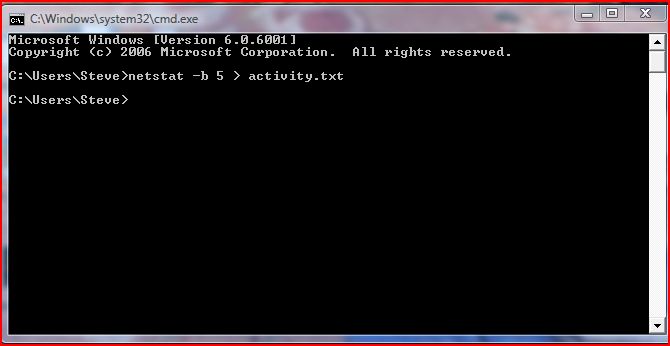
If you'll take the time to notice, even when your Web browser is turned off the firewall Icon in your systems Trey stays busy all the time. Even when you're not surfing the Web, your computer is in constant communication with the Internet. Try this sometime. Close all your open programs until there's nothing on your screen but your Desktop. Now, watch your firewall icon in the Systems Trey. It can't be still for over 15 seconds, can it?
So what sort of information and data is flowing to and from your computer to and from the Internet even when Internet Explorer or Firefox or any other web browser is turned off? Well, it could be lots of things. You probably have a bunch of programs running in the background exchanging information with their motherships to see if they are properly updated. But who knows?
There is a way to find out what your computer and the Internet are talking about behind your back. Follow these simple steps:

 something that doesn't look right, like imabug.exe for instance, type it into Google and find out all you can about it. If you're sure it's up to no good, go back to the Task Manager and stop it from running. You may then want to find it on your computer and eliminate it. But be careful and don't delete something Windows needs in order to run.
something that doesn't look right, like imabug.exe for instance, type it into Google and find out all you can about it. If you're sure it's up to no good, go back to the Task Manager and stop it from running. You may then want to find it on your computer and eliminate it. But be careful and don't delete something Windows needs in order to run. I intend to edit it and add to it from time to time. In the meantime, if you have any ideas about how I could enhance the content of this page, please email me about it.
I intend to edit it and add to it from time to time. In the meantime, if you have any ideas about how I could enhance the content of this page, please email me about it.