Windows SkyDrive
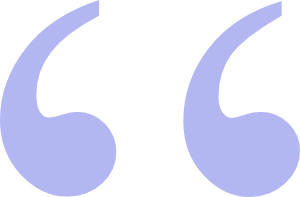 Windows SkyDrive gives you 25 GB's of space to store copies of your music, photos and files
Windows SkyDrive gives you 25 GB's of space to store copies of your music, photos and files
There are three distinct services available in Microsoft's new Windows Live suite: Live
Sync, Live Mesh and SkyDrive. You can use any or all of them by setting up one Windows
Live account. This way one user account name and one password gives you access to all three of these very cool products. If
you are already using Hotmail or Windows Messenger, you're automatically good to go.
Let's start with the simplest and most straight forward of these three applications - SkyDrive. This program
allows you to upload 25 GB's of files of any kind and store them on Microsoft's servers for free. To get to SkyDrive for the
first time, you can Google Skydrive. You can also type www.home.live.com/ into your browser
window. Once you've logged into Windows Live you'll have to look around to find Skydrive. Click More and you'll
find it there. Once you're on the SkyDrive page be sure to bookmark it so you can easily get back to it later.

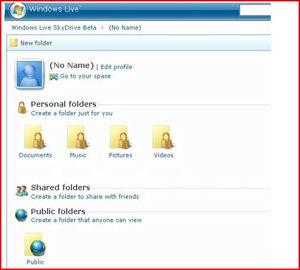 access the files but they can't make changes to them. Or you could give Read Write permissions
to the files in another folder. That means that the people you invite to share this folder can not only read the files in
them but can edit them as well. This makes SkyDrive a fantastic tool for doing collaborative work on projects.
access the files but they can't make changes to them. Or you could give Read Write permissions
to the files in another folder. That means that the people you invite to share this folder can not only read the files in
them but can edit them as well. This makes SkyDrive a fantastic tool for doing collaborative work on projects. I intend to edit it and add to it from time to time. I've learned a lot about SEO while researching for this post. I intend to learn even more about SEO in the near future. And soon I'll be sharing some more insights on Search Engine Optimization with you. In the meantime, if you have any ideas about how I could enhance the content of this page, please email me about it.
I intend to edit it and add to it from time to time. I've learned a lot about SEO while researching for this post. I intend to learn even more about SEO in the near future. And soon I'll be sharing some more insights on Search Engine Optimization with you. In the meantime, if you have any ideas about how I could enhance the content of this page, please email me about it.