Fixing the Blue Bar in Firefox 3.6 that Reads: Downloading the Latest Applications.
Posted by Scoroncocolo July 14, 2010
In Firefox 3.6 click Tools then Add-ons and disable MSN Toolbar. Close Firefox and re-start Firefox and the blue bar that reads: Downloading the latest applications will be gone.
Send Email With Your Cell Phone
Posted by Scoroncocolo April 3, 2010
Did you know that you can send email to yourself or anyone else with your cell phone? Just address a text message to an email address instead of a phone number and BAM, it works.
It also works the other way, meaning you can send something, like a photo for instance, from your computer to your cell phone or anyone's cell phone using email. Here's how that works.
In order to send an email and or an email attachment to your cell phone, you need to know your cell phone's email address. The easiest way to find that is to send yourself an email via your cell phone and then find your phone's address in the title bar of that email message. Once you get the email you sent from your cell phone, save it to your contacts list under something like MyPhone so that it will be easy to find. If your cell phone carrier is Alltel, for example, your cell phone address will be (your phone number)@mms.alltel.net.
If you want to email something to a friend's cell phone, you might want to have them send you an email from their cell phone by addressing a text message to your email address rather than your phone number. That way you will be able to add their cell phone's address to your contacts list.


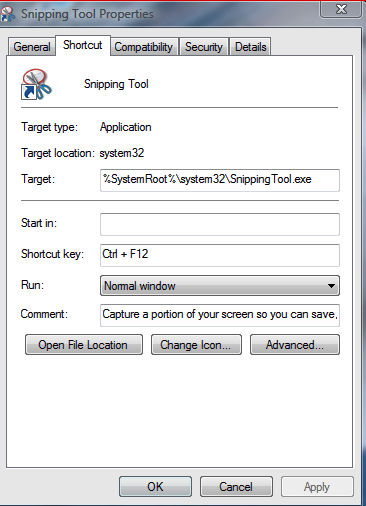

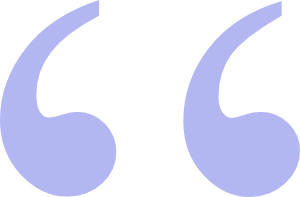 Questions? Comments? Did I get something wrong? Email me at sjh@scoroncocolo.com and I WILL get back to you.
Questions? Comments? Did I get something wrong? Email me at sjh@scoroncocolo.com and I WILL get back to you. I intend to edit it and add to it from time to time. In the meantime, if you have any ideas about how I could enhance the content of this page, please email me about it.
I intend to edit it and add to it from time to time. In the meantime, if you have any ideas about how I could enhance the content of this page, please email me about it.