Other Backup Alternatives in "The Cloud"
SkyDrive and Syncplicity are not the only cloud backup I use. I also have music, photos and files backed-up on Adrive and Box.net. ADrive allows you to store a humongous 50GB of any file format with a whopping 2GB uploade limit (if you can call that a limit!). Box.net allows you only 1GB of free storage but their UI looks and "feels" a lot better than ADrive's does. That said, there's nothing really bothersome about ADrive's interface. It allows you to create folders into which you can upload files and it displays those folders in a tree-like manner that has the look and feel of Windows Explorer classic default view. You just click open a folder and upload files to it. Once the files are in the folders you can click them open and view them or download them onto any computer.

Backing-Up Your Files to the Cloud
One thing you might want to keep in mind about using cloud storage providers is that they could go belly-up at any time. You may recall that this happened to AOL-owned Xdrive in or around August 0f 2008. With this in mind, you might not want to consider using backing-up in the cloud as your only method of securing your data. But if on-line backup is to be your only method, you should park your most valuable 25Gigs of data on SkyDrive. This is because Microsoft isn't going belly-up any time soon. However, most of you will recall that Windows Live Sync took the place of an older Microsoft program called FolderShare. All of the data left on Microsoft's FolderShare servers was lost when it went down in December of 2008. To Microsoft's credit, they did give FolderShare users ample warning and an abundance of time to move their data off the FolderShare servers before they went down. So bottom line, you can trust The Evil Empi... I mean Microsoft to be there tomorrow and tomorrow and tomorrow, whereas, I can't really see how a company like ADrive can afford to stay afloat giving away 50 Gigs of free server space. Ok, so unlike Box.net, they put an ad at the top and bottom of your MY Files page. But 50 Gigs for free!
Both Box.net and ADrive are similar to SkyDrive in that you can only upload files. You can't send up whole folders. On all three programs, once your files are up you can move them into folders that you create within the programs. In both Box.net and ADrive you can create a new empty folder. Once you've named the folder and clicked OK, the new empty folder will open and there will be an option to Add Files. You click this and you will be taken to your My Computer configuration. From there you click down to where the files are you want to upload. In both programs, you can highlight more than one file to be Opened (added) by holding down the Shift key or the Ctrl key while making your selections. Or you can drag and drop with both Box.net and ADrive. As stated earlier, you can also drag and drop in SkyDrive but only in Internet Explorer. And as with SkyDrive, you can choose to share or keep private anything you put up on ADrive or Box.net.
Google will store a lot of stuff for you on Google Docs. How much stuff? Here's what Google says about that:
"There is a limit on how much a user can store on their account, and files may only be uploaded or downloaded one at a time. Documents may not exceed 500k, embedded images must not exceed 2MB each, and spreadsheets are limited to 256 columns, 200,000 cells, and 99 sheets. A user can have a total of 5,000 documents and presentations, 5,000 images, 1,000 spreadsheets, and 100 PDFs at one time."
And don't forget about Google's Picasa when your looking for someplace to store your photos. You can store a gig's worth of pics on Picasa. An added plus to storing backups of your stuff on Google Docs and Google Picasa is that, like Microsoft, Google looks like it'll be around awhile.
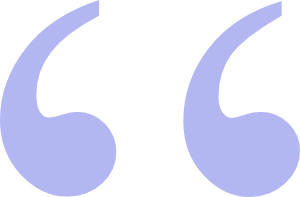 Your hard drive will eventually fail. So you need to backup your files. Why not do it for free?
Your hard drive will eventually fail. So you need to backup your files. Why not do it for free?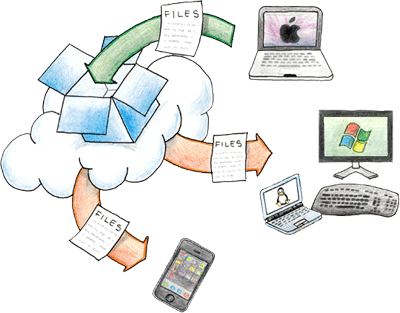

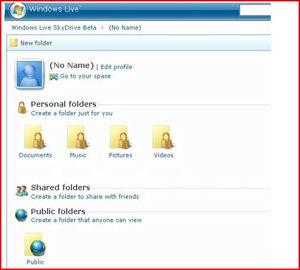

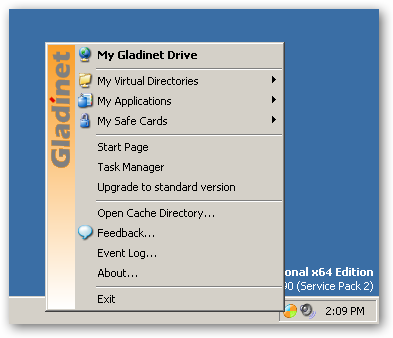
 I intend to edit it and add to it from time to time. In the meantime, if you have any ideas about how I could enhance the content of this page, please email me about it.
I intend to edit it and add to it from time to time. In the meantime, if you have any ideas about how I could enhance the content of this page, please email me about it.