You Don't Need To Defragment Your Hard Drive With Windows 7
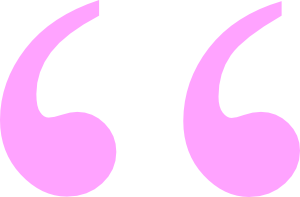 You don't need to manually defragment your hard drive if you're using Windows 7 or Vista. The Windows Defragmentation Tool is by default scheduled to run once a week automatically.
You don't need to manually defragment your hard drive if you're using Windows 7 or Vista. The Windows Defragmentation Tool is by default scheduled to run once a week automatically.
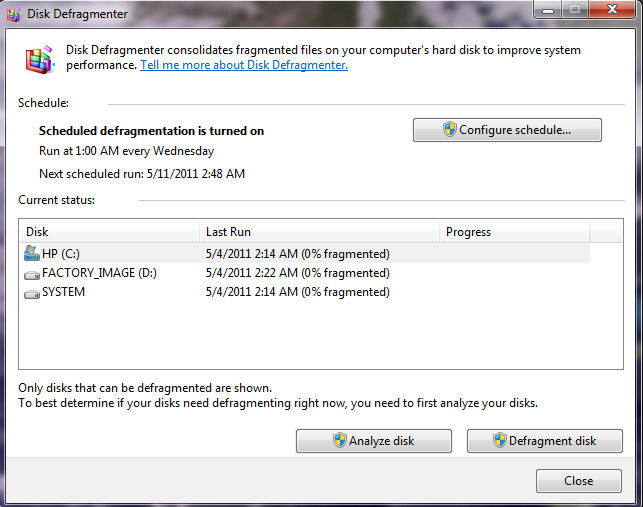
Windows 7 Defragmentation Tool
I got an email the other day from a guy I know who works in a big law firm. He said: Got a problem w/ a Win 7 laptop. Runs 2 slow. IT guy says defrag. Did. Didn't help and the first thing I thought was, you guys need a new IT guy.
There is no reason to worry about defragmenting your hard drive if you are running Windows 7. For that matter, you don't need to worry about defragging your drive if you're still using Vista. Sure, any non-solid-state drive needs to be defragged from time to time, but Windows 7 and Vista do this for you automatically. By default, Windows 7 runs the Windows Defragmentation Tool once every week at 1AM on Wednesday morning. So naturally it would be a good idea for you to leave your computer turned on when you go to bed every Tuesday night. And before you ask, Windows Defragmentation works just fine while your computer is in sleep mode.
The Windows Defragmentation Tool is just one and probably one of the most useful and important programs that windows has placed in the new and improved Windows Task Scheduler. To get to Windows Defragmentation Tool on your Windows 7 PC, click Start and type defrag and hit your enter key. You can also get to the Windows Defragmentation Tool as well as the Task Scheduler by clicking your Start Button and clicking on All Programs and then Accessories and then System Tools and there you'll find both Disk Defragmenter and Task Scheduler.
It might be a good idea to use the above directions to pull up Windows Defrag on your Windows 7 or Vista system to make sure Windows Task Scheduler is indeed running the program as it has been designed to do. When you pull up the program, it should look much like the image I've placed above.
Once you've pulled up the program, you can assure yourself that everything is working properly and as scheduled. If you see, for instance, that all of your disks are 0% fragmented that means all is well. You'll notice that you can change the time and day that the defragmentation tool will run from its default setting to any setting you choose by clicking the prominently displayed Configure Schedule button.


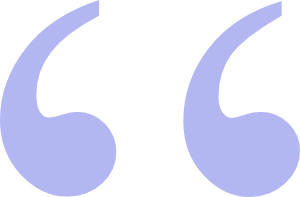 Questions? Comments? Did I get something wrong? Email me at sjh@scoroncocolo.com and I WILL get back to you.
Questions? Comments? Did I get something wrong? Email me at sjh@scoroncocolo.com and I WILL get back to you. I intend to edit it and add to it from time to time. In the meantime, if you have any ideas about how I could enhance the content of this page, please email me about it.
I intend to edit it and add to it from time to time. In the meantime, if you have any ideas about how I could enhance the content of this page, please email me about it.