A Sneaky Way to Hide Files
Suppose you worked for the CIA and you wanted to email a top secret file to a field agent deep behind enemy lines. A good way to do that would be to hide the file in a normal, innocent-looking photograph. I really don't know of any other good reason for hiding files in jpeg images but I do know how to do it. In fact you can hide as many files as you like inside a jpeg and they can be any kind of file whatsoever. But let's keep this simple and hide one text file in our jpeg. Here's how.
Start by creating a folder on the Root drive of your PC. 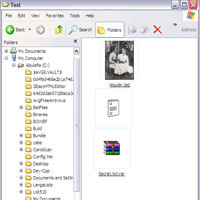 We'll call this folder "test" or call it anything you want. If you don't know how to do that, don't worry. I'll explain it later. Now move the file or files you want to hide into this folder along with any regular jpeg. Oh, one tiny thing I failed to mention is, you're going need a copy of WinRAR. WinRAR is a file compressor sort of like WinZip. You can get a free copy at Downloads.com. If you can't find a free copy there, just Google "free winrar" and find someplace where you can download it for free. Don't pay for it.
We'll call this folder "test" or call it anything you want. If you don't know how to do that, don't worry. I'll explain it later. Now move the file or files you want to hide into this folder along with any regular jpeg. Oh, one tiny thing I failed to mention is, you're going need a copy of WinRAR. WinRAR is a file compressor sort of like WinZip. You can get a free copy at Downloads.com. If you can't find a free copy there, just Google "free winrar" and find someplace where you can download it for free. Don't pay for it.
You can try this with any file compressing program you happen to have handy. It may or may not work. I know it works with WinRAR.

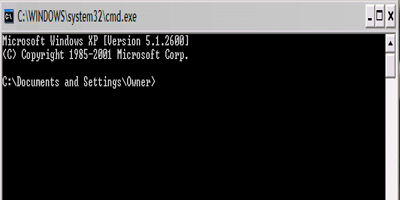 Next, in the folder where the jpeg and the file you want to hide reside on the Root of your C: drive, right-click the file to be hidden and click "add to new archive" and type a name for the new .rar file. Let's name it "Secrete.txt.rar". Now you'll have three files in your folder: the jpeg, the original file to be hidden and the new .rar file. Now for the magic. Go to a MS-DOS command prompt by typing cmd in the Run box. Or you could hold down the Ctrl key and type the letter r and then type cmd into the run box. You should be at C:\Users\Your Name> or C:\Users\Owner> or in XP you'll more than likely be at C:\Documents and Settings\Owner or Your Name.
Next, in the folder where the jpeg and the file you want to hide reside on the Root of your C: drive, right-click the file to be hidden and click "add to new archive" and type a name for the new .rar file. Let's name it "Secrete.txt.rar". Now you'll have three files in your folder: the jpeg, the original file to be hidden and the new .rar file. Now for the magic. Go to a MS-DOS command prompt by typing cmd in the Run box. Or you could hold down the Ctrl key and type the letter r and then type cmd into the run box. You should be at C:\Users\Your Name> or C:\Users\Owner> or in XP you'll more than likely be at C:\Documents and Settings\Owner or Your Name. 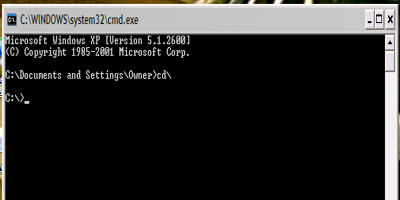 It doesn't matter because from wherever you start you need to get the command prompt to the Root drive. To do that you need to type "cd\" without the quotes, of course, and hit Enter. This will get you to the Root drive where the folder is. Now type "cd test" and the prompt should read C:\test> and be blinking waiting for you to type. So type this without the quotes and remember that spacing and Capitalization are important "copy /b regular.jpg + Secrete.txt.rar newpic.jpg" and hit the Enter key. You're done!
It doesn't matter because from wherever you start you need to get the command prompt to the Root drive. To do that you need to type "cd\" without the quotes, of course, and hit Enter. This will get you to the Root drive where the folder is. Now type "cd test" and the prompt should read C:\test> and be blinking waiting for you to type. So type this without the quotes and remember that spacing and Capitalization are important "copy /b regular.jpg + Secrete.txt.rar newpic.jpg" and hit the Enter key. You're done!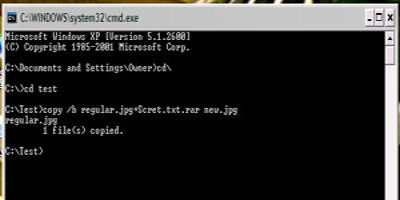 So "copy /b regular.jpg + Secrete.txt.rar newpic.jpg" means copy both of these files and put them both in a new file named newpic.jpg. The /b part is a DOS switch that tells DOS "oh, by the way, we want everything to be copied into binary code". Don't worry about what that means, just as long as you know that this trick won't work without the /b switch. Oh, and typing "cd\" means "change directory to the Root directory".
So "copy /b regular.jpg + Secrete.txt.rar newpic.jpg" means copy both of these files and put them both in a new file named newpic.jpg. The /b part is a DOS switch that tells DOS "oh, by the way, we want everything to be copied into binary code". Don't worry about what that means, just as long as you know that this trick won't work without the /b switch. Oh, and typing "cd\" means "change directory to the Root directory". I intend to edit it and add to it from time to time. In the meantime, if you have any ideas about how I could enhance the content of this page, please email me about it.
I intend to edit it and add to it from time to time. In the meantime, if you have any ideas about how I could enhance the content of this page, please email me about it.